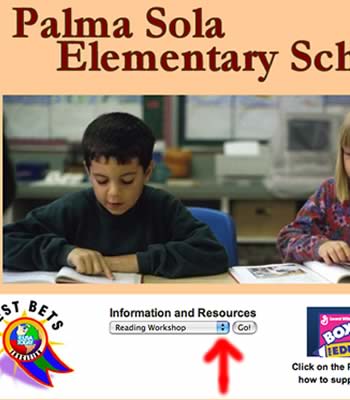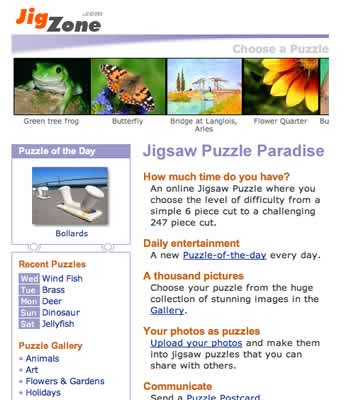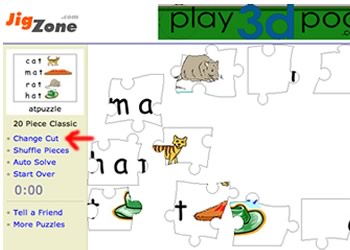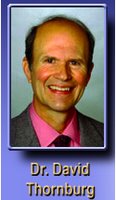The most common use of a blog is "posting" a thought or some commentary which can or cannot, depending on how you set it up, be seen by the world on the Internet. You can allow the whole world to make comments regarding your great thoughts or restrict access to a select group. Blogs are used for two way communication.
I saw blogs as a free web site. A site I could create to direct my students where I want them to go on the web and I didn't have to pay a yearly fee for a domain name or a web hosting service. Plus blogs are pretty easy to set up. You don't have to know html.

A blog can be used to store links you want your students to use at various times.
"First Grade Computer Links" has Internet links for first graders that correlate with the reading and math themes they're working on in the classroom. The links are changed as the themes are changed but the main page stays the same. If they click on the reading link while they are doing Reading Theme 5 in the classroom, that link will take them to links, linked to sites where they can practice theme 5 skills.
 Character Counts
Character Counts allows students to read about a good character trait and make comments if they see someone displaying those traits. Primary students usually need a sentence frame filled out to take to the lab with them. Like- ____________ was being responsible when he/she _______________. OK, this is the old commentary and comment type blog, but it's true students of all ages like to see their comments on the web.
 How's The Weather
How's The Weather is a collaborative blog recording and comparing data and information about other classroom communities registered with the Internet
Project Groundhog. Students can just view and read the information. Or you can post questions for them to answer through the comment area.
 First Graders can Write!
First Graders can Write! is a blog to post the daily writing prompt and have students use the comment area to share their writing.
Starting Your own BlogTwo great choices
blogspot.com or
edublogs.orgSome things to help with your blogs:
JOTT is a service where you can, once your account is set up, call the service and say your post over the phone. It asks you who you want to jott, beeps for you to record your message, then posts the message. Once posted, students can see it and listen to it. The students can make posts verbally, without having to set up email accounts and making them members of the blog. It's great for making them speak clearly. (I wouldn't let them have this access without supervision.)
 Filtering
Filtering: Many school's IT departments filter the web to protect students from accidentally or on purpose going to sites not meant for children. You might create a blog and find you can't run it in your classroom because it's blocked or the links you're trying to use are blocked. Usually a friendly call to the IT department, asking them to unblock a site you want your students to use, works but you may have to wait or fill out a request and wait. The web site
tinyurl makes long urls short and can help with the filtering problem.
 PHOTOS
PHOTOS Just as a general rule: keep your photos small. That way they load quickly. Large ones take forever and may not load at all. (After waiting forever!) Experiment with the size so you can be happy with what you can load and how fast it loads. Cutting down a regular sized picture, 3872 X 2592 in your iPhoto by 4 is a good start. You may have to go smaller. I usually use pictures sized 484 X 324. I make by link button pictures 100 X 100. The clipart to the left is 750 X 995 and it loaded quickly. Depending on how many people are uploading when you're uploading also effects the speed of how fast your pictures load. If you're loading small pictures and it's taking forever, come back later and try again. Also, sometimes just refreshing the screen will speed up the process or logging off and then back on. (I've tried everything.)
When using your blog to teach you may want to take
screen shots of your computer window. When using a mac, a sized screen shot is taken by pressing the keys - control, shift and 4 at the same time, then dragging the cross, that appears on your screen, across the area you want to take a picture of. When you let the mouse up the picture is taken and saved to your desktop, labeled picture1, then picture2, etc. On a PC use the ALT and PNTSCN (print screen) keys to take a picture of the window you're using. It saves it to the clipboard and you need to paste it where you want it. To take a picture of the whole monitor screen click the print screen key. On the mac for a whole screen shot click the control, shift and 3 keys together.

POST OPTIONS: Time stamping with the time you want the post to say it was posted.
A LITTLE HTMLBoth blogspot and edublog have a great help index, but knowing a little html can make things a lot easier for you. The html for creating a link is

The number 1 area is where the url address goes. The number 2 area is what you want to call the link. Most blogs have a link button to use when editing, but it's nice to know the code if you need it.
MAKING A PICTURE A LINK
This is the html code that shows up in your editing text box when you insert a picture. It's automatically inserted. To make the picture you inserted a link, you need to replace all the code in front of the

with the url you want your link to go to.

It will look something like this.
 CREATING RETURNS IN YOUR TEXT
CREATING RETURNS IN YOUR TEXTTo create a return in the text that shows on your blog, use

instead of using the return on your keyboard. This makes your editing text not so spread out and it helps with getting text under pictures.
One last bit of advice: The preview of your blog does not always look like the published version. It sometimes helps to publish your blog, take a look at it, then make final changes back in the editing mode.
Have fun blogging!
 The question was raised at the last in-service: "How do I get Notebook on my computer at home so I can work on my lessons there?"
The question was raised at the last in-service: "How do I get Notebook on my computer at home so I can work on my lessons there?"  Click on the picture to see the location of the serial numbers. Once you have the serial number you'll fill out a request for a product key and SMART will email you the product key number.
Click on the picture to see the location of the serial numbers. Once you have the serial number you'll fill out a request for a product key and SMART will email you the product key number.