MAC TIPS
A Collection is a subset of the installed fonts. It's simply
an easy way to look at fonts you like, instead of having to grope
through a lengthy font list of typefaces you don't know or want. To make
a new Collection, begin by opening Font Book in your Applications
folder or in Launchpad. (If you don't see the Font Book window, choose
Window > Font Book.) Then click the plus (+) sign at the bottom of
the Collection pane and name your new Collection. Click the All Fonts
collection (so you can access all fonts); then drag font names from the
Font pane to the new Collection name. To disable (turn off) an entire
Collection, select it in the Collection pane. Then choose Edit >
Disable Collection Name.
Excerpted from Mac OS X Lion: Peachpit Learning Series by Robin Williams and John Tollett
Need help with technology, science or math in your classroom or integrating technology into a lesson? This is the spot to air your questions/comments and get some information and hopefully answers.
Monday, July 22, 2013
Monday, July 15, 2013
Make the Spell Checker Behave
MAC TIPSOptions for the spell checker are found at the bottom of the
Edit menu in Apple applications. You can also turn these features on or
off as defaults in the preferences for the application. The menu option
will override the default for that document. You'll have a more
successful experience with the spell checker by controlling a few of the
options:
Picture thanks to toonlet.com/creator/dcannell (Peachpit MAC Tips)
- Stop automatic corrections while you're working. Under Edit > Spelling and Grammar, the Correct Spelling Automatically > While Typing setting is what makes the text correct itself as you type. If that behavior makes you crazy, uncheck the While Typing option.
- Ignore the spelling temporarily. If the spell checker keeps telling you the same word is misspelled, but you like the word spelled the way it is, click the Ignore button when that word is highlighted by the spell checker. The spell checker will ignore it for this document, but will correct you again in the next document.
- Teach your spell checker new words. Spell checkers typically don't recognize most people's names or jargon specific to different specialties. If you often use a particular word that the spell checker thinks is a mistake (because it's not in the dictionary that the spell checker is using), click the Learn button in the dialog box to add the word to the current dictionary. It will never bother you again. If you're not using the spell checker dialog at the moment, Control-click (or right-click) a word that the spell checker thinks is a mistake (it probably has little red dots under it). In the contextual menu that pops up, click the Learn Spelling option while the word is selected. The spell checker will add that word to its dictionary and not whine about it anymore. If the word is misspelled, spelling suggestions will appear at the top of the contextual menu.
Picture thanks to toonlet.com/creator/dcannell (Peachpit MAC Tips)
Sunday, July 14, 2013
Thursday, July 11, 2013
iCloud Tabs: Continue Your Online Reading on a Different Machine
MAC TIPS
"Since I use several devices throughout the day, I often begin to read something on one machine,and then want to continue later when I'm using another Mac or my iPhone or iPad. With my iCloud account, I can click the iCloud Tabs button to view which windows and tabs are open on any of my devices, and pick up right where I left off."
Excerpted from OS X Mountain Lion Pocket Guide by Jeff Carlson (Peachpit MAC Tips)
Excerpted from OS X Mountain Lion Pocket Guide by Jeff Carlson (Peachpit MAC Tips)
Tuesday, July 12, 2011
Convert any Web Page into an e-book
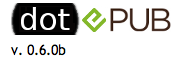 If you're a web surfer like me, who sees an article you'd like to read but not right now, this application may be for you. I come across all kinds of good education articles and have a thought that I'd like to read them more in depth when I have more time. I rarely go back to the site, not because I don't want to read the article but because usually, I forget where I saw it. This application allows you to click a button and save the converted article. Dot e Pub is "a push button cloud based e-book maker". If you're reading an article on the web and want to save it for a later read, you can use this application. This way you can read it later even if you're not on the web. Besides working on your desktop or laptop it can be used with iPhone, IPad and IPad Touch. Click on the DotePub picture link to access the site.
If you're a web surfer like me, who sees an article you'd like to read but not right now, this application may be for you. I come across all kinds of good education articles and have a thought that I'd like to read them more in depth when I have more time. I rarely go back to the site, not because I don't want to read the article but because usually, I forget where I saw it. This application allows you to click a button and save the converted article. Dot e Pub is "a push button cloud based e-book maker". If you're reading an article on the web and want to save it for a later read, you can use this application. This way you can read it later even if you're not on the web. Besides working on your desktop or laptop it can be used with iPhone, IPad and IPad Touch. Click on the DotePub picture link to access the site.Info accessed while tweeting, thank you Laine Rowell.
Wednesday, July 06, 2011
Apple opened a "Teachers" Section on iTunes Appstore
 Apple announced a “Teachers Section” on the Appstore. Some of the showcased apps include Wunderlist HD, Doceri Remote, Brainpop, Garage Band etc. Some are free and some (most) have a price. You can browse the selections by clicking here
Apple announced a “Teachers Section” on the Appstore. Some of the showcased apps include Wunderlist HD, Doceri Remote, Brainpop, Garage Band etc. Some are free and some (most) have a price. You can browse the selections by clicking here The applications are organized in categories:
- Classroom Tasks
- Curricula Support
- Instructional Tools
- Personal Organization
- Reference
This makes it easy to find apps for your classroom.
 They also have a Summer Learning for Kids Section
They also have a Summer Learning for Kids Section
Tuesday, July 05, 2011
Bookmarking a Favorite Site to Your Home Screen
Schools out and now you have time to play with all your fun tech devices. If you're using an iPad, iPod Touch or iPhone you may have noticed that when you launch Safari it always opens by reloading the last page you used. There's a way to open to a new blank page every time or a favorite site and skip this reloading process, by using iOS's bookmarking feature.
 Launch Safari
Launch Safari
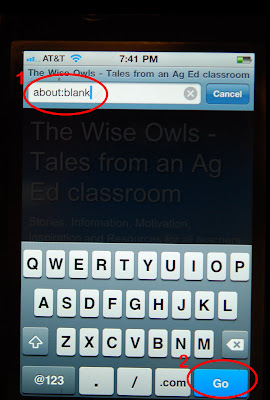 and type about:blank in the URL field and tap Go.
and type about:blank in the URL field and tap Go.
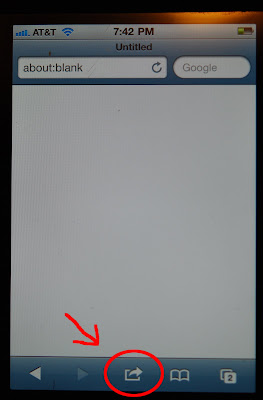 A completely blank page will load. Tap on the share icon* (see note below)
A completely blank page will load. Tap on the share icon* (see note below)
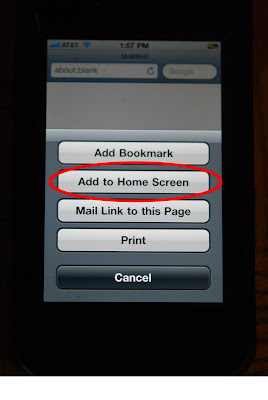 After tapping share, tap on Add to Home Page.
After tapping share, tap on Add to Home Page.
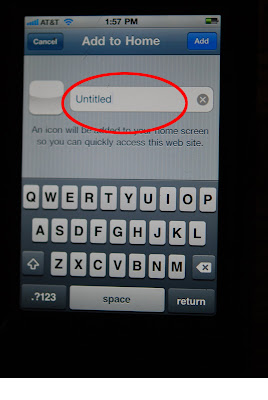 A dialog box appears, type in the name of your bookmark for example - New Page,
A dialog box appears, type in the name of your bookmark for example - New Page,
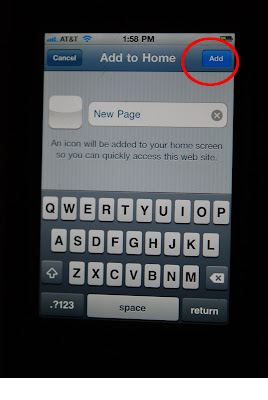 then tap Add
then tap Add
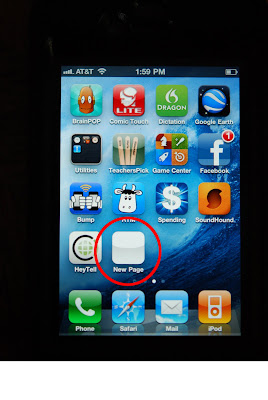 and the icon will appear on your home screen.
and the icon will appear on your home screen.
 You can use the bookmarking feature to add a bookmark to your favorite web site onto your home screen.
You can use the bookmarking feature to add a bookmark to your favorite web site onto your home screen.
 After opening your favorite site tap on the share icon and go through the steps to add it to your home screen. Back to Top
After opening your favorite site tap on the share icon and go through the steps to add it to your home screen. Back to Top
*Note: Your device may have a different share icon, instead of a box with an arrow it may just be a + sign. They both do the same thing, offer you ways to share the web site. back to next step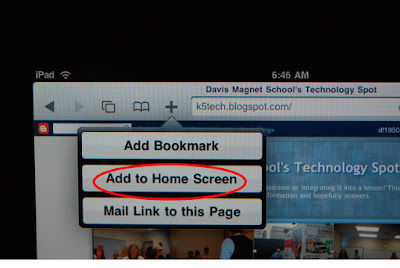
Information from Dan Frakes,iOS Central, Macworld:July 2011
Photos from Techiedeb
 Launch Safari
Launch Safari 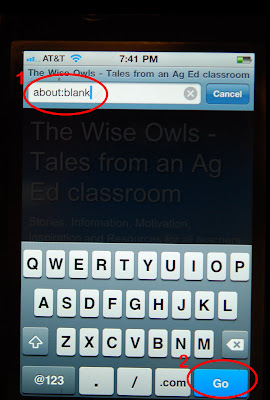 and type about:blank in the URL field and tap Go.
and type about:blank in the URL field and tap Go.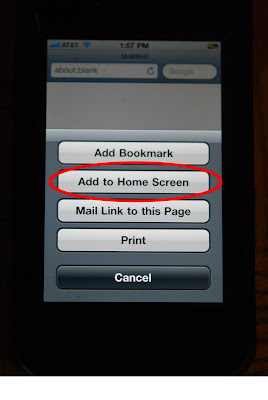 After tapping share, tap on Add to Home Page.
After tapping share, tap on Add to Home Page. 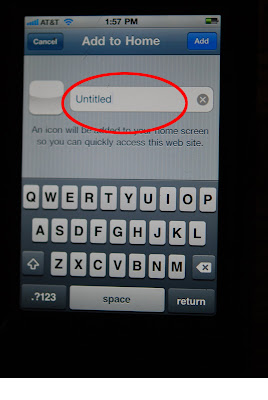 A dialog box appears, type in the name of your bookmark for example - New Page,
A dialog box appears, type in the name of your bookmark for example - New Page,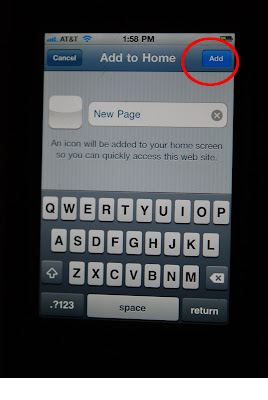 then tap Add
then tap Add  You can use the bookmarking feature to add a bookmark to your favorite web site onto your home screen.
You can use the bookmarking feature to add a bookmark to your favorite web site onto your home screen.*Note: Your device may have a different share icon, instead of a box with an arrow it may just be a + sign. They both do the same thing, offer you ways to share the web site. back to next step
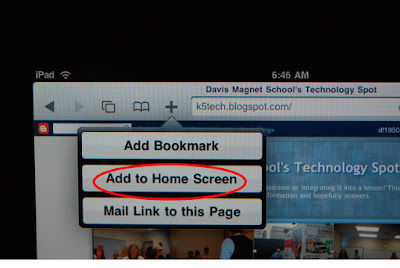
Information from Dan Frakes,iOS Central, Macworld:July 2011
Photos from Techiedeb
Sunday, December 12, 2010
OCCUE Tech Festival


*Saturday, January 22, 2011
Time: 8:15am-3:30pm
Location: Mater Dei High School
1202 West Edinger Avenue
Santa Ana, CA 92707
Keynote Speaker: Lynell Burmark
Register to Attend
Already have projectors in your classrooms?
Are you using them to develop higher order thinking skills (HOTS) and create transmedia activities where students interact with information rather than passively gazing at it?
Come get mind-bending ideas for learning that’s applied, not just regurgitated. Discover the coolest free tool ever! Find out how to get Interactive White Boards at half-price and enter a drawing for for a free copy of Lynell’s new book: They Snooze, You Lose! Go to amazon.com now to pre-order They Snooze, You Lose! and Lynell will sign it at Tech Fest.
About Lynell
Lynell Burmark began her teaching career at Stanford University where she received the Walter Gores Award for Excellence in Teaching. Subsequent classroom experience spanned K-graduate school. Since 1995, Lynell has consulted to high-tech companies and school districts, and keynoted conferences and educational events throughout the U.S. and Canada. Her classic book, Visual Literacy, won the book of the year award for publisher ASCD. Her latest book – They Snooze, You Lose: An Educator’s Guide to Successful Presentations – takes visual literacy to the next level with new research and more practical applications. Visit www.educatebetter.org for more information and free resources including downloadable articles and banks of images suitable for educational use. Lynell is passionate about the use of images in presentations and feels the highest praise is when someone says: “You practice what you preach!”
More about Lynell from previous post. Scroll down to see post on Lynell Burmark
*pictures and info taken from CUE email
Speak Up! Survey
 The Speak Up Survey is 100% confidential. That means your name is not attached to your information. However, the number of participants from a school is listed: the numbers of teachers who did the survey, the number of students, the number of parents and administrators. Why is this important? We are at Davis, that's why. : ) Please complete the survey for yourself and get your students to take it during lab time or at home. Send the link home to parents. K-2 teachers can do the group survey with their students. If anyone needs help just ask. We want our school to have 100% participation. They've extended the deadline to Jan. 17th.
The Speak Up Survey is 100% confidential. That means your name is not attached to your information. However, the number of participants from a school is listed: the numbers of teachers who did the survey, the number of students, the number of parents and administrators. Why is this important? We are at Davis, that's why. : ) Please complete the survey for yourself and get your students to take it during lab time or at home. Send the link home to parents. K-2 teachers can do the group survey with their students. If anyone needs help just ask. We want our school to have 100% participation. They've extended the deadline to Jan. 17th.Go Ducks!
Saturday, December 11, 2010
Discovery Education: Contest
 From now until December 17 STAR Discovery Educators and their students have the opportunity to earn holiday gifts for students in need by submitting entries to the The Hub Create a Story Contest.
From now until December 17 STAR Discovery Educators and their students have the opportunity to earn holiday gifts for students in need by submitting entries to the The Hub Create a Story Contest.I started to get all excited about this because the winning class gets prizes. The teacher gets a flip camera, storytelling software and a green screen. The students get to have fun creating stories and could win HUB Paks. But I realized maybe not everybody at Davis is a DEN STAR Educator. We are a school with a focus on being outstanding in the areas of Math, Science and Technology. So why aren't we all DEN STARS?
Right, we all can't be experts in everything. But we all can be DEN STAR Educators, it's not something that's hard to do. If you are a DEN STAR, and think you can squeeze this in next week, here's the link to the contest.) How many DEN STARS do we have at Davis?
 Please become a DEN STAR. I hear ya. Not this minute ok. But within this school year. You can become a DEN STAR just by sharing ideas with others about using Discovery Education. (OK there's some paper work involved, too. But it's not hard.)
Please become a DEN STAR. I hear ya. Not this minute ok. But within this school year. You can become a DEN STAR just by sharing ideas with others about using Discovery Education. (OK there's some paper work involved, too. But it's not hard.)
Saturday, May 01, 2010
Getting SMART Notebook Software without the CD
 The question was raised at the last in-service: "How do I get Notebook on my computer at home so I can work on my lessons there?"
The question was raised at the last in-service: "How do I get Notebook on my computer at home so I can work on my lessons there?" The first step to getting the software download is to get a product key and for this you'll need the serial number of your board which is located under the pen tray and on the back.
 Click on the picture to see the location of the serial numbers. Once you have the serial number you'll fill out a request for a product key and SMART will email you the product key number.
Click on the picture to see the location of the serial numbers. Once you have the serial number you'll fill out a request for a product key and SMART will email you the product key number. Once you have the product key you can download Mac versions or a Windows version of SMART Notebook. During the installation process you'll be asked to enter the product key. If you don't have one you'll only be able to use the software for 30 days. When you reinstall it the second time you'll need to uninstall the first installation. So get the product key the first time around to avoid more work for yourself. If you need any assistance, ask one of the Tech Team for some help. That's what we're here for :)
Wednesday, April 28, 2010
SMARTBoard Basics
 From orientating your board to using the Lesson Activity Kit to creating your own lessons, this in-service should answer some if not all of your questions.
From orientating your board to using the Lesson Activity Kit to creating your own lessons, this in-service should answer some if not all of your questions.If you have questions after the in-service comment here and we'll get an answer back to you.
After Hours: If you couldn't attend the Basic in-service today you can open the link to the SMART notebook presentation file and see what we did. You can also use it to practice. We couldn't open it in the primary lab. My version was newer than the lab software but it should work in your room as it was created on version 10. It has videos and links to resources. Check it out.
SMART Basics Presentation
Saturday, April 17, 2010
A Day of Discovery
 It was great to see so many Newport-Mesa teachers show up at the Discovery Event. Dr. Rafferty and Mr. Eddy were sprucing up the campus early in the morning and Mrs. Brusic helped clean up the monitor screens in the lab. Even though there was some difficulties with the wireless system for non district employees, it turned out to be a great event with about 200 attendees. Everybody was inspired by Hall Davidson's keynote and ready to become a STAR teacher. Ms. Lopez braved a space trip and baby Finn modeled for the digital photography class. It was quite a day.
It was great to see so many Newport-Mesa teachers show up at the Discovery Event. Dr. Rafferty and Mr. Eddy were sprucing up the campus early in the morning and Mrs. Brusic helped clean up the monitor screens in the lab. Even though there was some difficulties with the wireless system for non district employees, it turned out to be a great event with about 200 attendees. Everybody was inspired by Hall Davidson's keynote and ready to become a STAR teacher. Ms. Lopez braved a space trip and baby Finn modeled for the digital photography class. It was quite a day.Become a DEN STAR teacher and then sign up for the DEN Summer Institute. It's not to late, the deadline is April 26th.
Tuesday, March 23, 2010
A Free Day of Discover coming to Davis April 17th
 Join KOCE, Discovery Education, and Newport-Mesa Unified School District as they present a free Day of Discovery at Davis Magnet School in Costa Mesa on Saturday, April 17, 2010. This Day of Discovery will provide Orange County-area educators and welcomed guests with an exciting and enriching day of professional development focused on creative ways to engage your students using digital media from the Discovery Education streaming library.
Join KOCE, Discovery Education, and Newport-Mesa Unified School District as they present a free Day of Discovery at Davis Magnet School in Costa Mesa on Saturday, April 17, 2010. This Day of Discovery will provide Orange County-area educators and welcomed guests with an exciting and enriching day of professional development focused on creative ways to engage your students using digital media from the Discovery Education streaming library.Open to all, but sign up today - space is limited!
https://discoveryed.wufoo.com/forms/koce-day-of-discovery/
Here are the details:
When: Saturday, April 17, 2010
Where: Davis Magnet School
1050 Arlington Drive, Costa Mesa, CA 92626 (map)
Time: 9:00 AM – 3:30 PM (registration begins at 8:30 AM)
Cost: Free!
Contact Jamie Annunzio at jannunzio@koce.org or Lindsay Hopkins at Lindsay_Hopkins@Discovery.com for more details.
Help us get the word out and invite other educators! Download a printable flyer at koce_day-of-discovery-flyer.pdf
Friday, September 04, 2009
Blog Name Change
 I started this blog in 2005 while working at Adams Elementary. The posts were to be a resource for the staff. This year I've moved to a new site, Davis Magnet School. We are starting out with some major differences from other schools: every teacher has a smartboard, laptop and projector in their room. Each teacher has at least 4 PCs and a printer and a document camera. I feel like I'm in tech heaven. I think the deciding factor is the tech support. I know the staff is all gearing up to make this an awesome school. Since my blog goes with me I changed the name and picture to my new site but I left some of my old posts for resources as the URL remains the same. My new site is K-6 instead of K-5 but I'm hoping no one takes offense.
I started this blog in 2005 while working at Adams Elementary. The posts were to be a resource for the staff. This year I've moved to a new site, Davis Magnet School. We are starting out with some major differences from other schools: every teacher has a smartboard, laptop and projector in their room. Each teacher has at least 4 PCs and a printer and a document camera. I feel like I'm in tech heaven. I think the deciding factor is the tech support. I know the staff is all gearing up to make this an awesome school. Since my blog goes with me I changed the name and picture to my new site but I left some of my old posts for resources as the URL remains the same. My new site is K-6 instead of K-5 but I'm hoping no one takes offense.  Grandson, Clark, watches Signing Time while we pack up the classroom I was in for 10 years.
Grandson, Clark, watches Signing Time while we pack up the classroom I was in for 10 years.
Subscribe to:
Posts (Atom)




