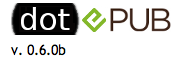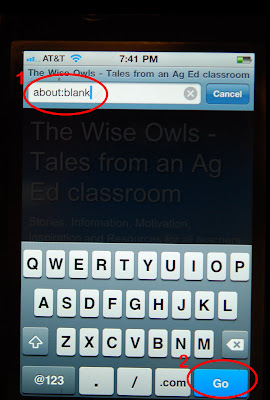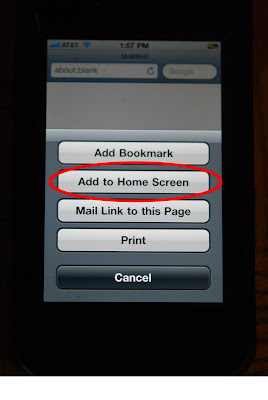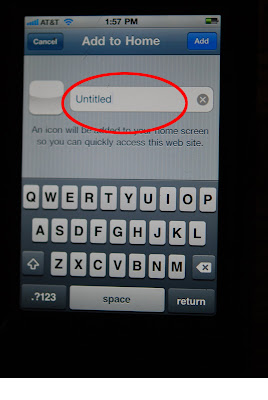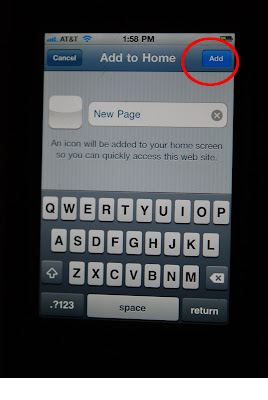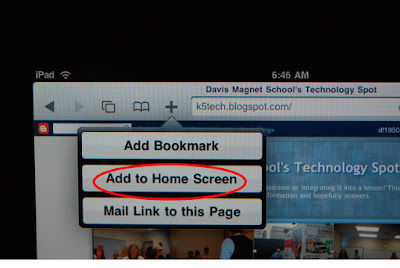*
*Saturday, January 22, 2011
Time: 8:15am-3:30pm
Location: Mater Dei High School
1202 West Edinger Avenue
Santa Ana, CA 92707
Keynote Speaker: Lynell Burmark
Register to AttendAlready have projectors in your classrooms?
Are you using them to develop higher order thinking skills (HOTS) and create transmedia activities where students interact with information rather than passively gazing at it?
Come get mind-bending ideas for learning that’s applied, not just regurgitated. Discover the coolest free tool ever! Find out how to get Interactive White Boards at half-price and enter a drawing for for a free copy of Lynell’s new book:
They Snooze, You Lose! Go to amazon.com now to pre-order They Snooze, You Lose! and Lynell will sign it at Tech Fest.
About Lynell
Lynell Burmark began her teaching career at Stanford University where she received the Walter Gores Award for Excellence in Teaching. Subsequent classroom experience spanned K-graduate school. Since 1995, Lynell has consulted to high-tech companies and school districts, and keynoted conferences and educational events throughout the U.S. and Canada. Her classic book, Visual Literacy, won the book of the year award for publisher ASCD. Her latest book – They Snooze, You Lose: An Educator’s Guide to Successful Presentations – takes visual literacy to the next level with new research and more practical applications. Visit www.educatebetter.org for more information and free resources including downloadable articles and banks of images suitable for educational use. Lynell is passionate about the use of images in presentations and feels the highest praise is when someone says: “You practice what you preach!”
More about Lynell from
previous post. Scroll down to see post on Lynell Burmark
*pictures and info taken from CUE email